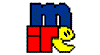Decompress
.wav’s to CD Quality, Recordable wavs!
This page is
intended for the sole purpose of showing how to use existing software to
decompress wavs to a cd quality, recordable, wav. It is not intended to subvert any laws or
copy writes. The author of this page in
no way should be held responsible for how this information is used.
Step 1: Start “Sound Recorder”
Figure #1

Click
on “Start”, “Programs”, “Accessories”, “Entertainment”, “Sound Recorder”. This will bring up another window as in
figure #2 below.
Step 2: Opening wav to decompress
Figure #3
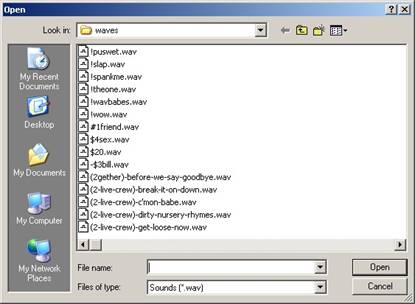 Figure #2
Figure #2 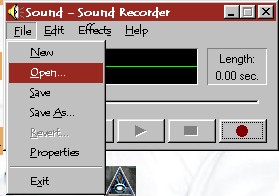
Once
you have Sound Recorder open you need to get the file you wish to
decompress. You click on “File”, “Open”
(as in figure #2).
This
will bring up a window that shows your files.
You will use the arrow next to the “Look in:” box to navigate your
computer to find your wavs (as in figure #3).
Step 3: Changing the Properties (decompressing)
Figure #4
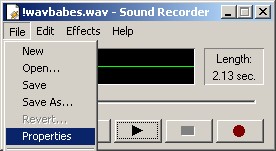 After choosing your file you need to click on “File”,
“Properties”, in order to change the properties (or “decompress”) of the wav
(as shown in figure #4).
After choosing your file you need to click on “File”,
“Properties”, in order to change the properties (or “decompress”) of the wav
(as shown in figure #4).
Figure #5
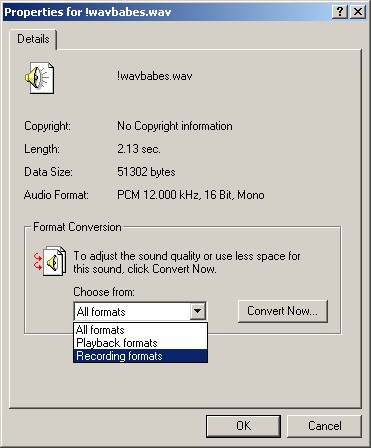
After clicking on “Properties”, you will
see a box similar to that in figure #5.
You will then click on the down arrow next to the choices in the “Choose
from:” box and select “Recording formats”.
After doing so, click on “Convert now”.
This will bring up another window (figure #6).
Figure #6
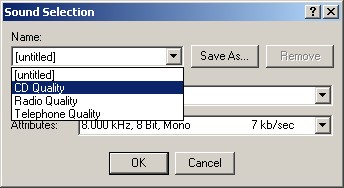 You will
then click on the down arrow next to the selections in the “Name:” box and
select “CD Quality”. Click on “OK”, and
“OK”, again. This will return you to the
first window showing “Sound Recorder”.
You will
then click on the down arrow next to the selections in the “Name:” box and
select “CD Quality”. Click on “OK”, and
“OK”, again. This will return you to the
first window showing “Sound Recorder”.
At this point your file has been decompressed but is not
saved. You should consider putting all
decompressed wavs in their own folder.
If you try to save the file in the same folder, with the same name, as
the original then you will lose the original.
To save a file, in a different folder or with a different name, refer to
step 3.
Figure
#7
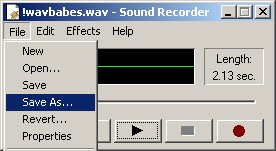 Step 3:
Saving your file
Step 3:
Saving your file
Now that you have successfully decompressed your file you
need to save it. I strongly suggest,
again, that you save it under a different name or in a different folder. If you do not you will “over write” the
original.
To save the file, click on “File”, “Save As…” (Figure #
7). This window will be very similar to
figure #3. It will allow you to change
the name of the file or where it is placed.
Be sure to click “OK” when finished.
![]() Find your
wavs on: I(nternet)R(elay)C(hat)
Find your
wavs on: I(nternet)R(elay)C(hat)
&
Visit us on the Undernet 
For wavs visit: #popswavs’nfriends
(on undernet)
And
#wav-n-pleasure (on Sarah.NY.US.FluxNet.Org)
For a caring ear visit: ![]()
![]() #Caring-Hearts
#Caring-Hearts![]()
![]()